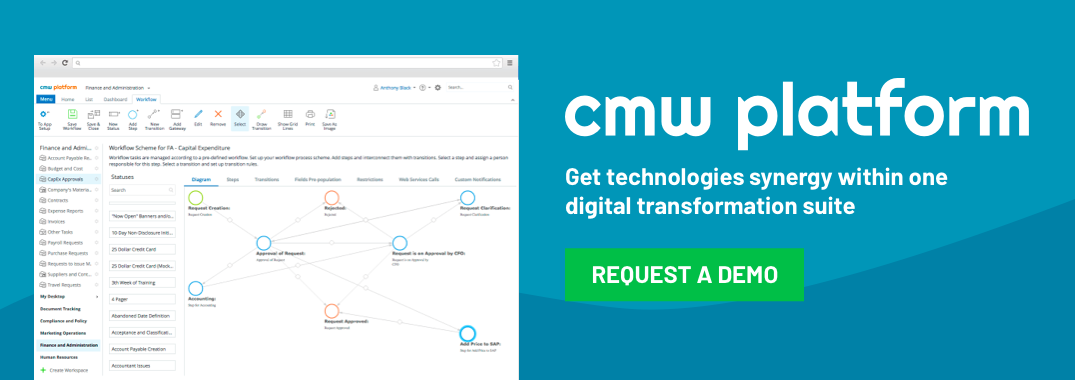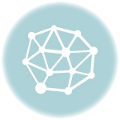Comindware Video Tutorials. Part 1.
May 24, 2013
Whenever you have a question about Comindware Products, we have a full range of materials and guides in our Knowledgebase. Some of your possible questions are answered in our video tutorials that we have carefully prepared for you.
- Would you like to know how to work with workflows or what a Comindware task look like?
- Is it possible to work with Comindware directly from your Microsoft Outlook without switching between applications?
- Can the workflows be modified while being executed?
- And many more.
This information as well as many additional tips and tricks can be found in our video materials that you can see on this page:
1. How to manage multiple team tasks
Need to manage multiple team tasks? You’ll learn how to assign and manage tasks, and keep all project information in one place. Stop chasing your team down the hallway (or worse, searching through endless emails) to find out what’s going on.
2. How to work with workflows
Learn about workflow items and see how Comindware Tracker helps you automate workflow processes. Deliver more in less time with your collaborative work by using the right types of workflow for your process.
We hope you liked these videos and believe they will help you get the most out of Comindware Tracker within your business environment. Stay tuned, more video tutorials are coming up in the very near future!