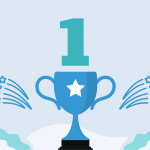One question our support team is often asked: is it possible to automate marketing campaigns in Comindware Tracker and track all the campaigns inside the current project?
Getting marketing work done with Comindware Tracker
Our short answer is: Yes, it’s possible and, moreover, it should be done. Using marketing management software for campaign management enables you to reduce time you spend on control and brings the necessary visibility to the marketing effort.
“…track your marketing budget, resources, contacts, efficiency, status and other parameters…”
Our marketing team gladly shares their experience and explains how it works – in this topic. You can track your budget, resources, contacts, efficiency, status and other parameters of your PPC, PPD, PPL, banner, offline, affiliate, and other marketing campaigns. Marketing software applications demonstrate the value of your marketing effort, the most important thing to reveal.
First, decide what exactly your marketing campaign will be. Thus it will be easier to make up the criteria to track its efficiency.
In our case, we consider that a campaign is any paid activity that is aimed at attracting visitors to the company website. KPI for a successful campaign will be measured in leads. When you create an item for your campaign, you will choose fields for it depending on what’s important for your type of the campaign.
Four easy steps to start tracking your marketing activities and efforts:
1. Go to you Comindware admin area and create item template that will contain fields you need. You can create any fields. We use the following ones that are important to us: title, budget, expense type, campaign start date, related campaigns, responsible person, campaign goal and the stats link. Choose the parameters that matter to your marketing campaigns and that you want to track.
2. Create a group for your marketing items: let’s call it Marketing Campaigns. Thus all of your campaigns will be grouped together, shown as one list and separated from your other activities or other departments’ activities.
3. Give the right people access to the group.
4. Add the item to the group and the group to the Workspace (Marketing).
It’s done!
Now you can track all of your marketing campaigns that you have and that you will have in the future in a single marketing management software application. Now you can see the efficiency of your marketing efforts, track the budget and base your decisions upon data that is clearly revealed in the automated reports. Quite handy, isn’t it?
Sure we know that a campaign isn’t just a line in a spreadsheet. Each campaign includes such steps as: research, analysis, preparing the materials, budgeting, launching, analyzing the results, and others. All of those steps need to be reflected in your marketing tracking software. It’s easy to do with Comindware Tracker.
Create marketing management workflow
Using our workflow management software we can create a workflow for each of those steps. And this is where the tracker will be particularly helpful: its functionality enables you automate your common working processes. Each campaign has a lot in common with others and when you create a workflow for the states of your campaign item, you streamline the process. Later, the tasks will be automatically given to the assignees thus orchestrating your team work.
Creating a workflow is even easier than creating an item because Comindware Tracker has a graphical workflow builder that enables you to do it right in your browser window, avoiding boring tables: just drag-&-drop the elements to the scheme.
- Open the visual workflow builder and sketch up the steps of the process.
- Add the transitions from one step to another.
- Tell the tracker what to do at each transition.
In our case, when the campaign enters, for example, the ‘Analysis’ state, the tracker gives out a task to the analyst.
Open the transition, create the task for it. Here you can create many different fields and set rules that can help you automate tasks creation, but for our example it’s enough to send the task to the assignee that is responsible for the campaign.
After we draw up the process and hit ‘save’, the picture of our marketing campaigns becomes crisp and clear. Tasks will be automatically given out to the members of your team when you create a new item (means a new campaign). Besides, you won’t have an opportunity to lose or forget any piece of information: all of your campaigns, actions you take and the responsible for each step are available in a single list or a Dashboard.
If you like this example, feel free to download this marketing workflow template to your Comindware Tracker right away and start working with it after importing:
After you open this workspace in your tracker, you can bring changes to it to make it fit better your own marketing purposes.
If you still don’t have Comindware Tracker, don’t get upset as here is your free fully functional 30-day trial.
And of course, feel free to ask your questions about using Comindware Tracker as marketing campaigns tracking software here.