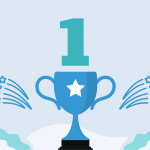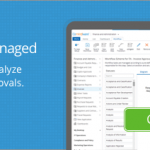Tired of Tracking Stuff in Excel? Try the Workflow Tool That Works!
February 15, 2023
Microsoft® Excel™ is the default business tool in many companies thanks to breadth of its functionality and incredible flexibility. Over the years Excel users have leveraged its functionality to solve a wide range of challenges. For example, MS Excel is widely used for managing tasks and projects, tracking progress in Excel is also a widely spread practice. Have you ever thought of creating a workflow in Excel? A lot of people struggle to create Excel approval workflow and give up on trying one day. If your company has a single project, Excel can be a great tool. But what if you have several projects with a huge amount of tasks people are expected to complete collaboratively? You will need more power for quick task status tracking and team collaboration.
Is there any alternative to Microsoft Excel when it comes to managing project activities? Many users come to our support team with the same questions: how to avoid using Excel for managing project activities. Because they have only trouble with it. With time, such Excel file grows big and becomes unmanageable.
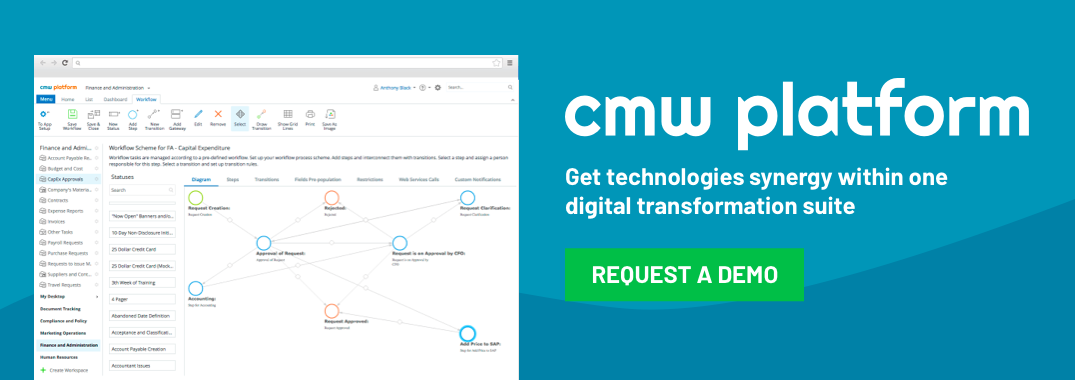
The thing is that Excel is a great tool for calculating, for tables. Yet it’s not intended for managing project activities. So – what can we use instead?
“…it’s easier to cope with too much workload if you have a great workflow tool.”
THE PROBLEM: Stand-alone files with project activities track are unmanageable.
Let’s take an example of a training center School which tracks training requests in an Excel file. When a new training request arrives, it gets listed in the Excel file by whoever receives it first. He inputs the training title, location, deadline and the responsible person. This file is stored on the local computer of the manager and is updated manually: when somebody needs this file, she asks to send it to her. As the result, it causes more email communication and the process visibility is low.
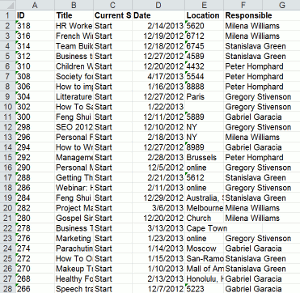
When School’s team got tired of it, they shared the file. We don’t know what they exactly used: it was maybe Dropbox or Google Docs, whatever. Anyways, now they can work on this file simultaneously and it’s easier to update it. When one opens the file and makes changes in it, he may not see that the other is working on it too, making changes to it as well. So later, when he hits ‘save’, he can have an unpleasant surprise. The least of them is having input the same training twice.
Finally, their file grew as big as 1000 trainings and it keeps growing. Since then it has become even more unmanageable. They tried to ask somebody to take care of managing this file, but all the team is already busy with organizing trainings: they just don’t have time for additional work of managing their file.
The worst is that you cannot put too much information on a single file. This would make the file even heavier and less useful. Updates are not always brought to the file timely. So with an Excel file containing information on the project you can’t be in the context, right here and right now.
The question remains: how to work on the project activities efficiently and avoid the mess with a stand-alone table?
THE SOLUTION: live-time updates by users with workflow coordination.
Workflow coordination with Comindware Tracker is the solution to this problem. It has logic of business processes integrated into it. This is drastically different from a file + comments. Here’s how the School’s team life changed with this workflow tool.
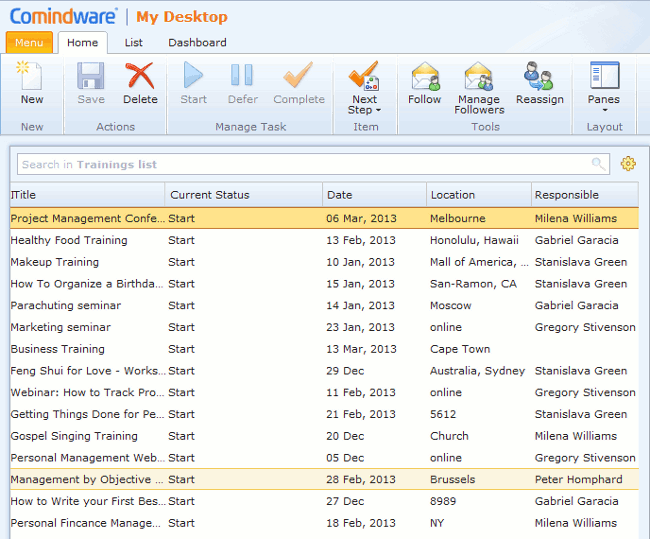
School’s list of training requests in Comindware Tracker still looks like a list. There’s the name of the training in the list, deadline, priority, location, responsible. Yet now it’s nothing like a list of activities. What looks like a list works now like a hypertext with a workflow coordination engine inside.
When you hit on a training item name on the list, you go to this item and see all of the information upon this training, all in one place:
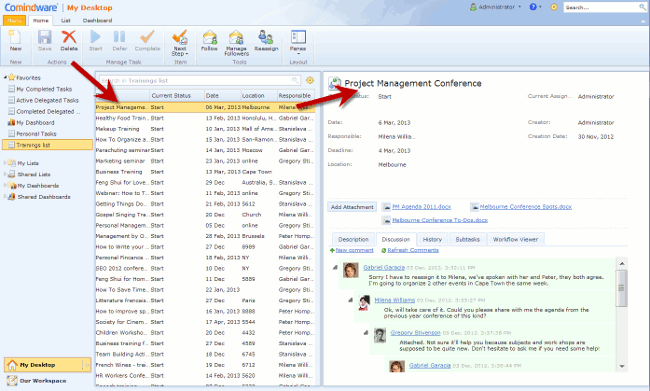
With workflow coordination feature, the School’s team has set a process for a training request. And the training request, with all of the information in it, goes through the workflow:
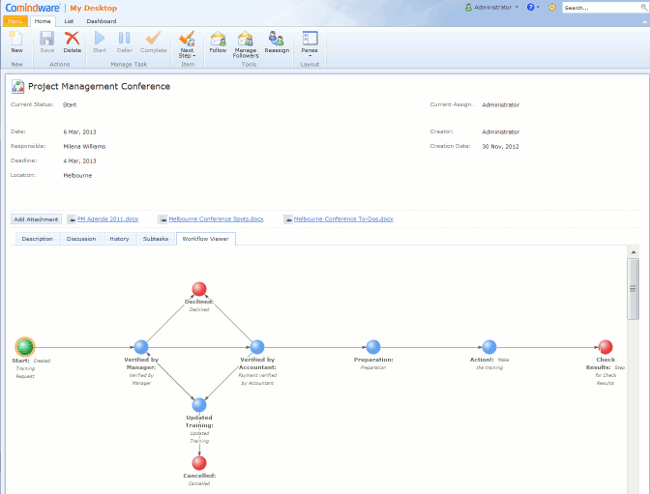
The one who’s working on the work item now sets statuses, updates and priorities – and it’s immediately visible to everyone, because it’s online. No emails needed anymore. It’s possible to discuss each work item in a special comment tread integrated into the training request form. Users have an option to receive notifications when the work item has been changed.
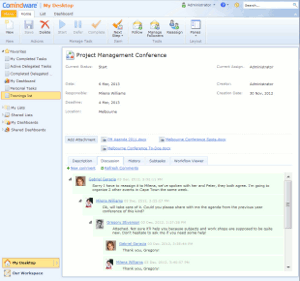
With workflow management software by Comindware you can stretch beyond Excel’s built-in capabilities and easier perform repeating tasks that would best be served in automated workflow. These features are specially developed to help managing work, and they are not supported in Excel. Because Excel is good for other purposes. By the way, School’s team can now use Excel for its purposes – calculations and tables, and attach them to their training requests items in Comindware Tracker.
Nobody needs to keep it in the head: who’s the next. After I finish my part of work on this work item, whom am I to notify that it’s ready? The workflow decides whom the work item will go to next. No more need to check Excel file for status updates and details on every step of a workflow.
You can try Comindware Tracker for work management too – it’s completely free for 30 days.
Where else will this workflow tool be of use?
This functionality reveals to be efficient in specific activity. This is why we have crafted solutions for support helpdesk, finance & administration, software development and HR automation. Some clients replace their Excel customer tracker by a solution based on Comindware Tracker and enjoy it.
If you’re doing something else, yet you’d like to use Comindware Tracker to track issues – good choice! Comindware Tracker is fully customizable and we’re ready to help you set up your first process.