A workflow diagram visually depicts steps and actions that define a process and how it should be accomplished. It shows how data and tasks flow through the steps, whether this is accomplished by humans or by machines, and it also shows under which conditions the process is allowed to continue forward. The flowchart is an example of a workflow diagram, but it’s not the only way workflows can be visualized.
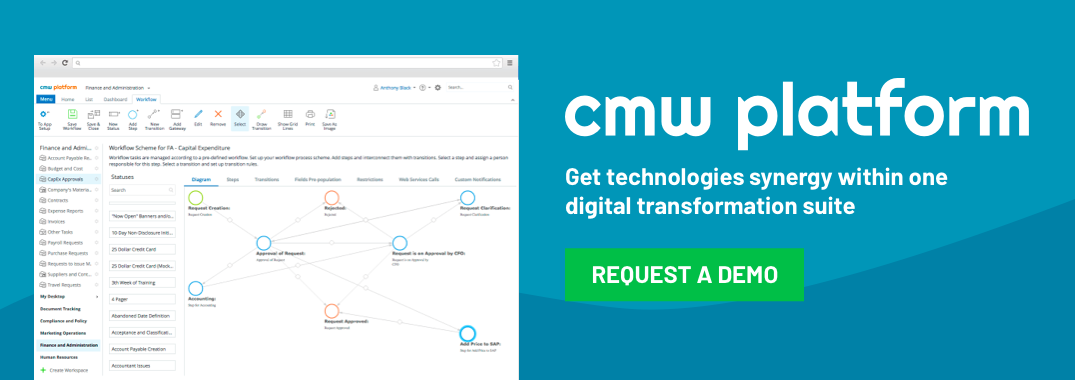
Different types of graphics representing employees, customers, forms, shipping, and data transfer may be used to depict what is supposed to consistently happen in a particular workflow. Workflow diagrams are valuable because they offer an overview of business processes, some of which are complicated and may branch off into various sub-processes. They help team members understand their roles and responsibilities and provide visibility that can lead to process improvements that increase efficiency. In order to learn how to create a workflow and succeed with process management, read ahead.
Steps for Creating a Workflow Diagram
Begin by defining the starting point of the process you want to diagram and drawing a symbol to represent it, either on paper, or using your workflow software. An initial step could depict, for example, holding an initial meeting to kick off the quarterly report process. Every step in the workflow has its own symbol and connects to the steps that trigger it, with arrows showing the direction of the workflow. In most organizations, more than one person provides input on the creation of a workflow diagram. Therefore, once you create a workflow process diagram, you will typically share it with other stakeholders in the process to ensure accuracy and completeness.
Use Workflow Chart Design Elements Consistently
Using design elements in your workflow diagrams consistently is a “best practice” that can help ensure your workflow diagrams are easy to understand. For example, if in one step of a process, you illustrate a team meeting with an icon of generic figures around a table, you should illustrate all team meetings in the workflow diagram in this fashion to prevent confusion. If the first yes / no decision point is represented by a diamond-shaped element, as is typical on office flowcharts, then all yes / no decision points should be this way so that people looking at the diagram will know instantly what these symbols mean.
Try to Keep Workflow Diagrams to One PageAnother best practice is to keep your workflow diagram to one page with readable text. If a workflow diagram is too big to fit on a page, you have several options for employing this best practice. For example, you could divide a large or complicated chart into multiple one-page charts that are connected via hyperlink. Or, if your workflow diagram is only slightly too large for the page, you could scale it down and see if it is still readable. If so, this may be preferable to breaking up the diagram into multiple pages. Simple, but lengthy chains of steps can flow left to right, then down to a subsequent line of steps, with arrows indicating the flow of each step.
Have Data Flow from Left to Right in Your Diagram
People are used to reading from left to right, and generally have an easier time understanding workflow diagram examples that are designed with an overall left-to-right flow. Some steps may spin off their own sub-processes, and these may be drawn above or below the initiating step. But in general, the progress of the workflow should begin on the left side of the page and conclude on the right side of the page, and should flow top to bottom, as text does. Again, with long strings of steps, the process may need to continue down to subsequent lines of steps to make the best use of your workflow “canvas.”
Again, with long strings of steps, the process may need to continue down to subsequent lines of steps to make the best use of your workflow “canvas.”
One of the best tools for creating winning workflow designs is Comindware Tracker. This powerful, yet easy-to-use software makes it easy to model and automate any number of standard business operations, from IT service requests to expense reimbursement to claims management.
Workflow diagrams don’t have to involve paper, pencil, and frustration, because solutions like Comindware Tracker allow non-technical users to drag and drop workflow elements into place quickly, allowing depiction of easy workflow diagrams that are informative, accurate, and that improve workflow efficiency.